Help
Usage
Start like this:
- Enter interval and break duration in seconds (e.g.
40and20). - Add some music tracks from your collection with the
+button below. - Start the interval music by pressing the play button.
After the last track of the list has been played, we jump back to the first track of the list.
Tracks
Tracks can be manipulated in these ways:
Add tracks
Press the large + button below to open the music add dialog. Click on a track to add it to the current track list. By long pressing on a track in the dialog, multiple tracks can be selected.
You can add as many tracks you like in the premium mode of the app. In the basic mode the number of tracks is restricted to 8.
Move tracks
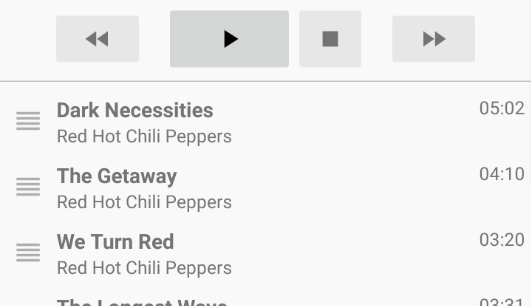
Move tracks around in the track list by pressing and holding the 'hamburger' icon at the left in a track.
Remove tracks
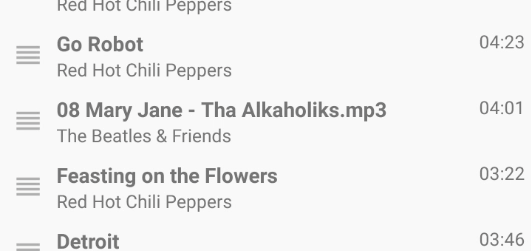
Swipe a track to the left to remove it from the list.
Sort tracks (PREMIUM)
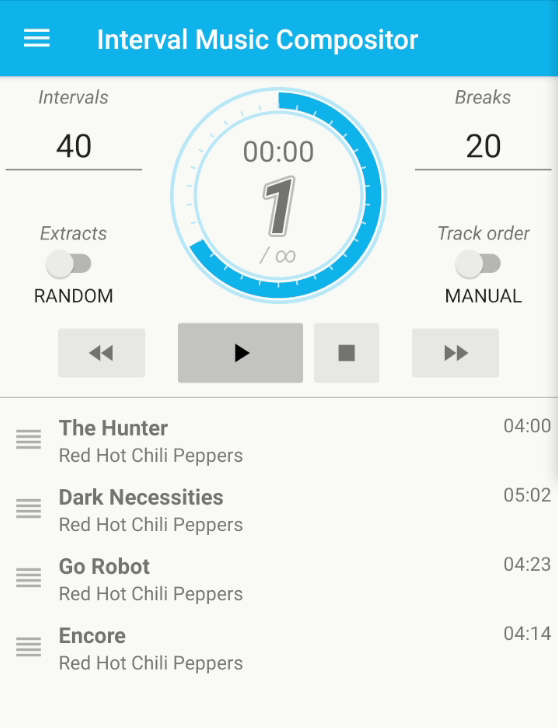
To alphabetically sort tracks, first activate the feature in the 'Settings' menu. Then press the newly appeared sorting button to sort.
This option is only available in the premium mode.
Break track (PREMIUM)
A break track is played back instead of the silent break. Per track list at most one break track can be added. If a break track is present, it is shown above the regular tracks with a pause icon. Additionally the break part in the time gauge is colored.
The extracts of a break track are randomly chosen.
This option is only available in the premium mode.
Add break track
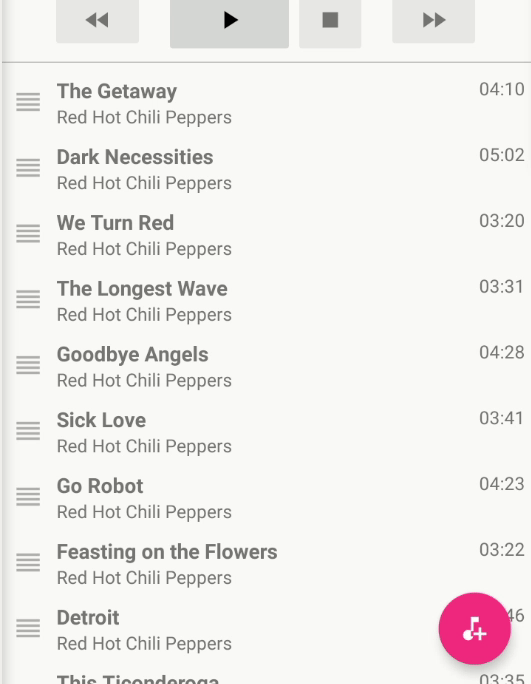
Long press the + button ('add track') in the lower right. A 'add break track' button appears. Press it and select the break track. Adding another break track overwrites the previous.
Remove break track
Swipe the break track to the left to remove it again.
Extracts
The extracts slider affects how the single extracts are selected. These two possibilities are available:
Random
For every track a random extract is selected. After that we jump to the next track.
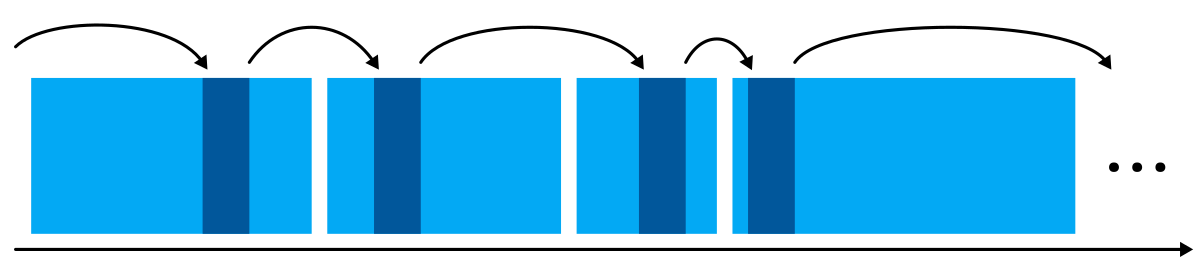
Continuous (PREMIUM)
Extracts are continuously chosen from the same track until it ends, then we jump to the next track.
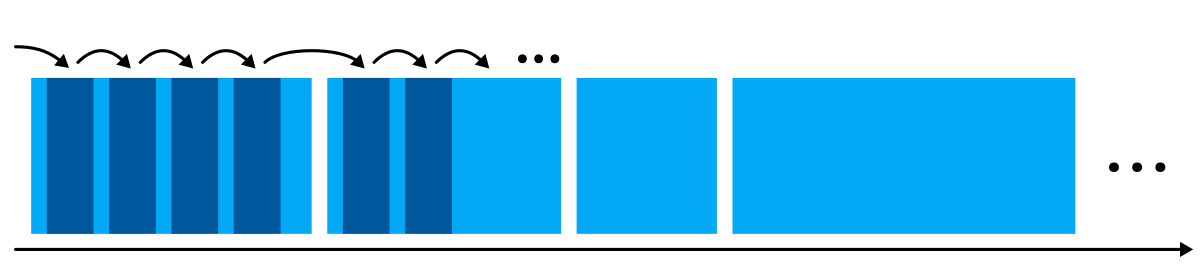
This option is only available in the premium mode.
Track order
The order after which the tracks are selected during playback is defined with the track order-slider:
Manual
The tracks are played back exactly in the order they are currently in the track list below. After the last track has been played we jump to the first track again.
Shuffle (PREMIUM)
When shuffle is activated, the track list is shuffled every time before starting play back of the list.
This option is only available in the premium mode.
Track lists (PREMIUM)
The management of multiple track lists allows for example the preparation of different music lists for different training scenarios.
Select a track list by pressing its name in the side bar (navigation drawer).
This option is only available in the premium mode.
Add track list
In the side bar press on the + icon near the track list title. A new, empty list is created and selected.
Rename track list
The title of a track list is displayed above the tracks (except for the default track list). Click on the pencil icon right beside the title to edit it.
Remove track list
Open the side bar and long press on the title of the list you wish to delete. In the emerging context menu, press on 'delete'.
Note: You can't undo the deletion of a track list.
Track list sort order
The sort order of the track lists can be set in the 'Settings' menu. Choose among:
- Creation date: Track lists are shown in order of creation
- Alphabetically: They are ordered by title, alphabetically ascending/
- Last used: If a track list is selected, it is moved to the top.
Iterations (PREMIUM)
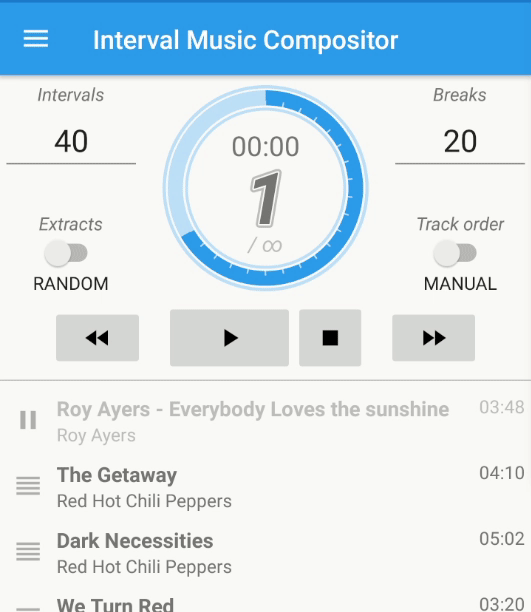
The number of iterations is indicated by the value below the track counter. By default there is no limit set (indicator shows / ∞).
By touching the gauge a custom iteration count in the range of 1 to 999 can be entered, e.g. 24. The indicator then consequently shows / 24.
If such iteration count is set, playback stops after the respective track. For example, for an iteration setting of 24 playback would stop right after finishing the 24th track (and its break).
This option is only available in the premium mode.
Start delay (PREMIUM)
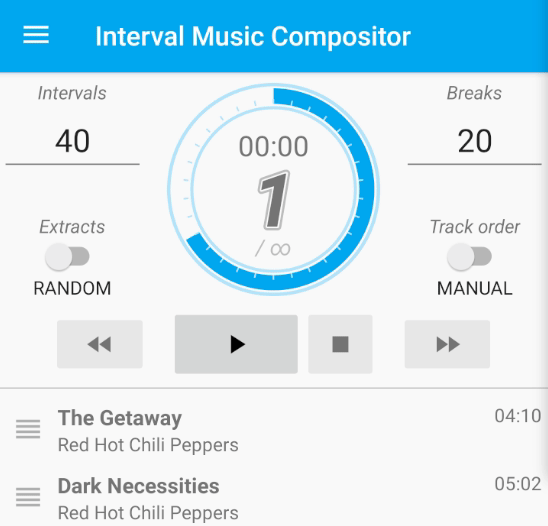
Hold back the start of the first track for some time with the configurable start delay, which can be set from 1 to 99 seconds. Set it in the 'Settings' menu. The menu can also be reached by long-pressing the play button.
Is this setting activated with a duration of e.g. 3 a small indicator (3 s) appears on the play button. Starting the playback now first counts down the selected number of seconds before playing any sound. Depending on the setting every beat is accompanied by a beep sound.
Pressing the play button during the count down skips it and sound playback starts immediately.
This option is only available in the premium mode.
Break Countdown (PREMIUM)
Plays a countdown with beep sounds before the end of every break. Activation and duration can be set in the 'Settings' menu.
Select a value from 1 to 99 seconds for the duration. If the selected countdown duration is longer than the break duration, the countdown duration is reduced accordingly. If you're using a break track, the break countdown is deactivated.
This option is only available in the premium mode.
Halftime Sound (PREMIUM)
Plays a short sound in the halftime of each track. Activation and type can be set in the 'Settings' menu.
You can choose between a 'whistle' and a 'gong' (duration one second each). If the track is shorter than three seconds, the halftime sound is not played. During the duration of the sound, the track will be played quieter. During the break, no halftime sound is played.
This option is only available in the premium mode.
FAQ
- Playback unexpectedly stops after some tracks. Why? Check if you set iterations.
- Playback only starts after some countdown. Why? Check if you set a start delay.
- Where can I see which errors have been fixed? Find the changelog under 'About -> Version'.
- Is there an iOS version of the app? Such version is currently not planned.
- What to do if the app crashes? If it occurs repeatedly with the same action(s), please write us a mail (contact) with a description how to reproduce. We will fix the problem.
Known problems
- On smartphones of some vendors, running background processes are aggressively terminated to save energy. It thus might happen that music playback is disturbed if the screen saver is on. As a remedy one can try to deactivate this behavior for certain apps. See Don't kill my app.
Privacy policy
The app needs access to the storage of the Android smartphone (READ_EXTERNAL_STORAGE permission, resp. READ_MEDIA_AUDIO in more recent Android versions) to play music tracks. No other data is acquired.
Other than the music tracks, no other information is collected. Also, no information is transmitted to third parties by the app.
When visiting this help page via the 'Help' button, a small set of information is stored by the web server (e.g. the IP address, and a browser identification string). This information is used for access statistics and performance optimizations. They are not transmitted to third parties and get deleted after some time.
Contact us
Write us if you have questions, need help, have found a bug, or want to share suggestions for improvement: